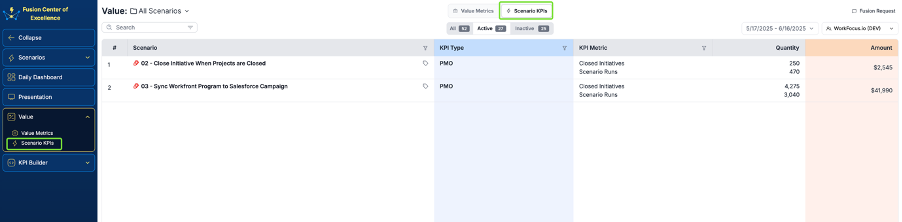Set Up Your Own KPIs
Create KPI Types and Metrics (via KPI builder)
Go to the KPI Builder screen.
In the KPI Type view:
Create at least one KPI Type (e.g., “Marketing”, “Finance”).
Add a name, color, and icon for visual grouping.
In the KPI Metric view:
Create individual metrics (e.g., “Closed Programs”, “Invoices Sent”).
Set name (required), color, and icon.
Assign each metric to one of the KPI Types.
Assign Metrics to Scenarios
Open Scenarios screen.
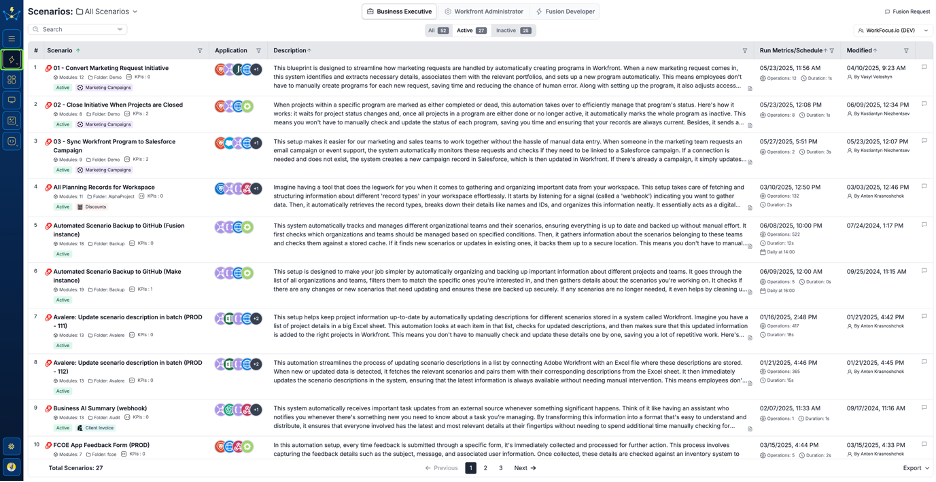
Click on the icon under the scenario you are interested in
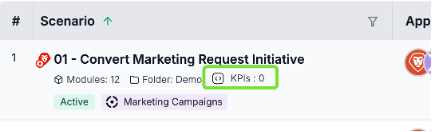
Assign one or more KPI Metrics to the scenario.
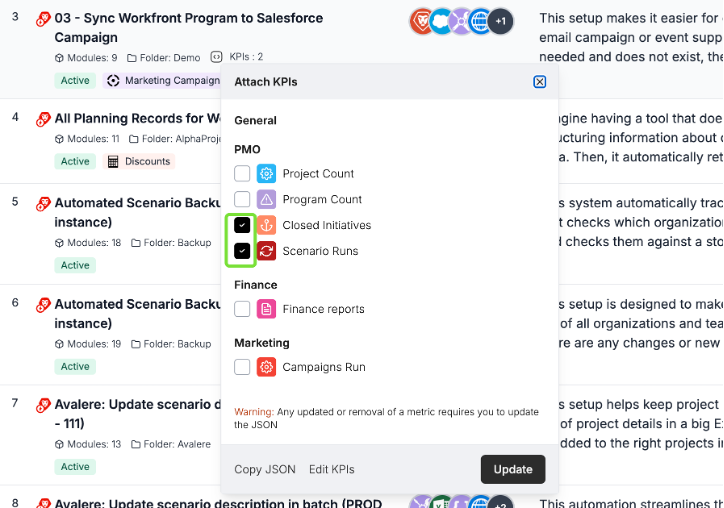
Only assigned KPI metrics can be reported during the scenario execution.
⚠️ If you update definitions for the assigned KPI metrics, you will need to update the JSON used in the scenario to report these metrics.
Click the Update button to save your selection.
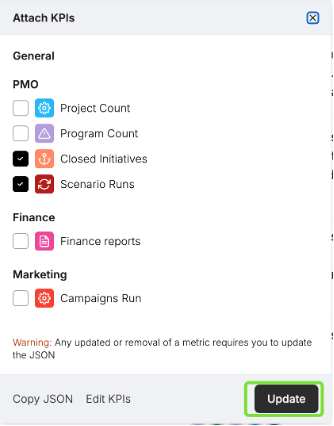
Update the Fusion Scenario
As a Fusion Developer:
Copy the JSON structure for any assigned metrics.
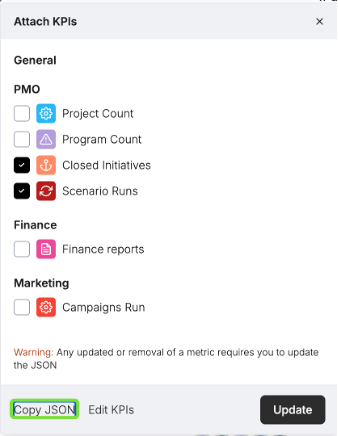
Open the target scenario in Fusion.
Insert an HTTP module in the place where the KPI event should be reported (e.g., after a successful document upload or invoice generation).

Set in the HTTP module:
URL: https://audit-engine.workfocus-fusion.net/kpi/value
Method: POST
Body Type: Raw
Content Type: JSON (application/json)
Request Content: Paste the JSON copied from FCOE
quantity – optional, defaults to 1
amount – optional, defaults to 100
Make sure the values reflect the business logic of your scenario.
Save the updated Fusion scenario.
Update the fields:
quantity – optional, defaults to 1
amount – optional, defaults to 100
Make sure the values reflect the business logic of your scenario.
Save the updated Fusion scenario.
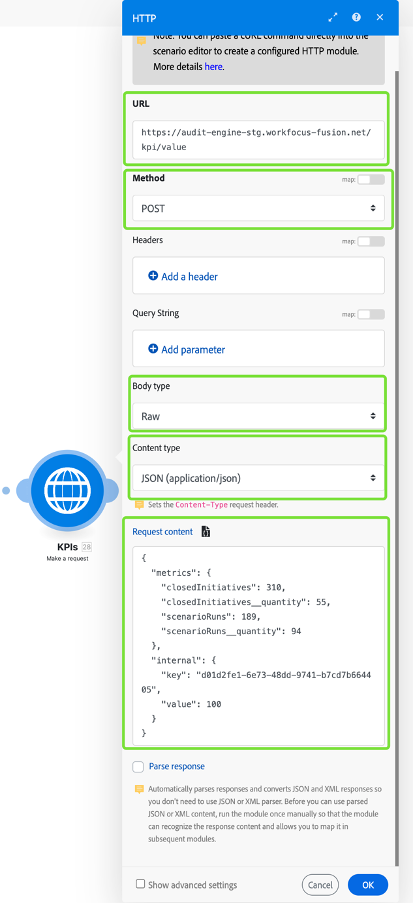
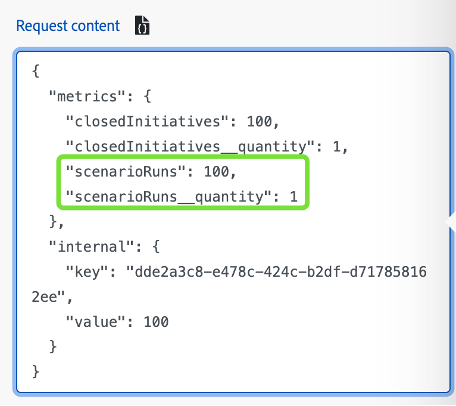
Trigger the Scenario
Run the Fusion scenario (manually or automatically) to ensure KPI metrics are sent and recorded.
The FCOE application will collect and validate the reported metrics.
After execution, open the Scenario KPIs screen and check that the data appears in the table for the corresponding scenario and metric.